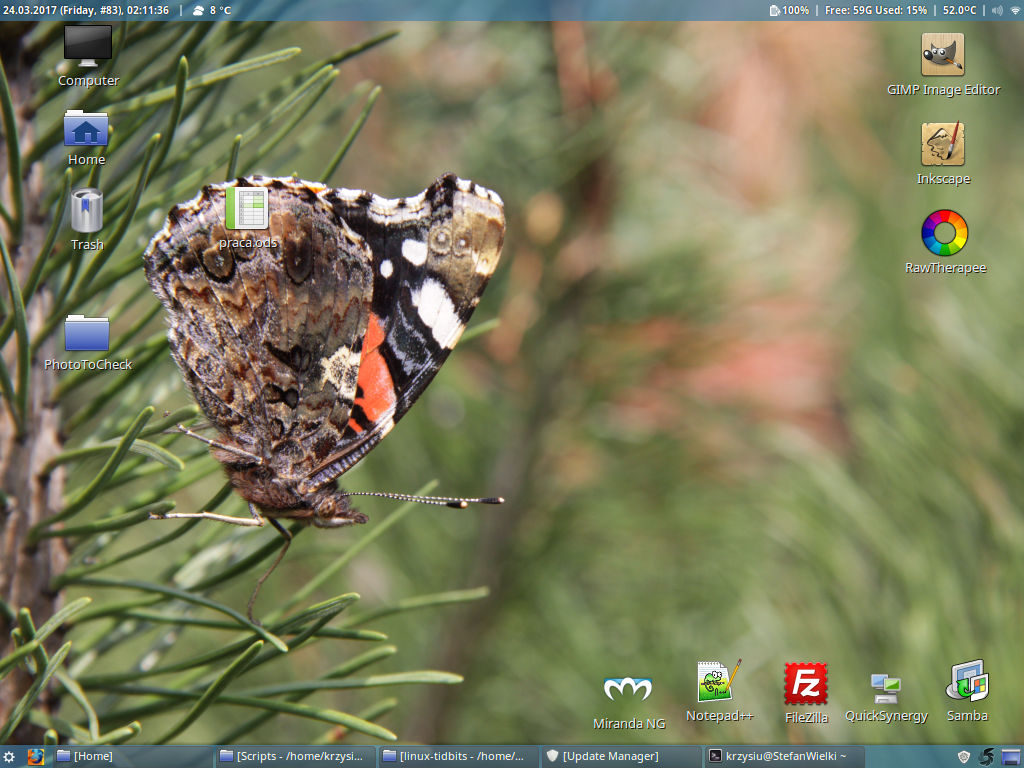
It won’t be the list of great things like command line flexibility, package manager or freedom of choice. My list is about small things that make life much easier when it comes to my everyday desktop use of Linux Mint 18.1 Cinnamon.
At first let me point of few things and rules of my list:
- This list is biased and it will contain only good things
- I’m comparing Linux Mint 18.1 Cinnamon with Windows 7
- Listed tidbits are only about graphical interface; I deliberately will not talk about command line
- Overall I prefer Windows (especially when it comes to the stability of window manager), but I think it will be 2-4 years for me when Windows would become so bad and Linux so good
- The article is licensed as: CC BY 4.0 and later, LGPL 3. Wallpaper photo(s) is(are) licensed as CC BY 4.0 and later. For better versions and other photos, be sure to check out my photo gallery. Software screenshots are licensed according to license of software – mostly GPL.
File icons, emblems, sizes and color folders
![]() In Windows file icon is determined either by content (e.g. image thumbnails) or by file type (e.g. text file or directory). Directory icon can be changed by putting folder.jpg file inside it, but it’s an ugly way. Linux Mint by default offers thumbnails by content or file type, but you can set your own icon for every file, not only for shortcut like in Windows. In this screenshot I have three files – each one have own icon, but they are the same type. Also I’ve set emblems for them. Emblem is a kind of small icon chosen from ready to use set (window on the right), something like shortcut icon in Windows. It’s quick and neat. For directories you can easily choose color of icon, if you don’t want to set your own one – just enter the context menu and click on the color box (menu in the screenshot). Of course you can still set the emblem. Another magic happens on the desktop – you have it all, but also you can set individual size for any icon.
In Windows file icon is determined either by content (e.g. image thumbnails) or by file type (e.g. text file or directory). Directory icon can be changed by putting folder.jpg file inside it, but it’s an ugly way. Linux Mint by default offers thumbnails by content or file type, but you can set your own icon for every file, not only for shortcut like in Windows. In this screenshot I have three files – each one have own icon, but they are the same type. Also I’ve set emblems for them. Emblem is a kind of small icon chosen from ready to use set (window on the right), something like shortcut icon in Windows. It’s quick and neat. For directories you can easily choose color of icon, if you don’t want to set your own one – just enter the context menu and click on the color box (menu in the screenshot). Of course you can still set the emblem. Another magic happens on the desktop – you have it all, but also you can set individual size for any icon.
Windows taskbar? How about no?
 You can’t compare taskbars in Cinnamon and Windows. The first one is your own, the second one is some broad on the bottom. My taskbar is happy – it’s not alone. There’s no limit in bars. The bottom one is classical – opened apps, quick launch icons etc. The top bar is where Linux Mint shows its power. On the first position I have clock – I customized the things it shows, because really, even if you aren’t programmer it’s not a hard task to make a format string. Then I have a weather, also customized. And then I have space, because I wanted to have separated real world info and technical stuff. How do you that in Windows? Oh, you can’t. Sorry. So there’s battery charge and free space on disk indicator. I couldn’t find good one, so I used the panel (brick from which you make your bars) which shows result of the script. I wasn’t sure how to write such script, so I checked the Internet and I found tips that made it easy. So again – no need for being programmer. CPU temperature without any additional tools for reading the sensors. Then there’s sound and wi-fi signal levels. Oh, and separators in the place I want them.
You can’t compare taskbars in Cinnamon and Windows. The first one is your own, the second one is some broad on the bottom. My taskbar is happy – it’s not alone. There’s no limit in bars. The bottom one is classical – opened apps, quick launch icons etc. The top bar is where Linux Mint shows its power. On the first position I have clock – I customized the things it shows, because really, even if you aren’t programmer it’s not a hard task to make a format string. Then I have a weather, also customized. And then I have space, because I wanted to have separated real world info and technical stuff. How do you that in Windows? Oh, you can’t. Sorry. So there’s battery charge and free space on disk indicator. I couldn’t find good one, so I used the panel (brick from which you make your bars) which shows result of the script. I wasn’t sure how to write such script, so I checked the Internet and I found tips that made it easy. So again – no need for being programmer. CPU temperature without any additional tools for reading the sensors. Then there’s sound and wi-fi signal levels. Oh, and separators in the place I want them.
My screen is small, so I wasn’t sure about that top bar. I don’t like when bar automatically hides when you hover out your pointer and appear every time you point at the screen top – and when you do that to check the bar, not just pointing for other reason, it would be probably one time in twenty. Also what’s the point of live data if they are hidden. Yet it takes place. And here comes the smart hiding – it’s always shown, unless active window is maximized. When active windows is maximized, it means I need whole screen and that’s when it disappears. Then it shows when I hover my mouse – I could set thresholds in legit options window; I wasn’t forced to edit fragile database without undo ability, i.e. regedit.
Always on top windows
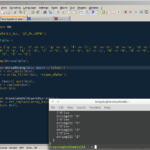 In Windows always on top can be achieved by per-application settings if it supports such option – probably it doesn’t. When it does, it’s in different places – maybe view windows, maybe search through preferences to set windows as AoT for 5 seconds. There’s second way – you can code it or use rather difficult and inconvenient tool (not because it’s bad, but because it have other purposes) like ProcessHacker to edit window attributes. In my Linux Mint instance I’ve set up top bar to have always-on-top button on the left. On the screenshot you can see my often used case, i.e. use my favorite editor (Notepad++ – sorry, Linux, you don’t have worthy FLOSS alternative) and on the top of that I’ve terminal emulator with results.
In Windows always on top can be achieved by per-application settings if it supports such option – probably it doesn’t. When it does, it’s in different places – maybe view windows, maybe search through preferences to set windows as AoT for 5 seconds. There’s second way – you can code it or use rather difficult and inconvenient tool (not because it’s bad, but because it have other purposes) like ProcessHacker to edit window attributes. In my Linux Mint instance I’ve set up top bar to have always-on-top button on the left. On the screenshot you can see my often used case, i.e. use my favorite editor (Notepad++ – sorry, Linux, you don’t have worthy FLOSS alternative) and on the top of that I’ve terminal emulator with results.
Can I set the shortcut key for…
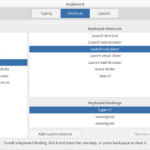 It depends on what you want to change – system shortcuts or maybe add your own. In first case – yes (in Windows – no). In second case… Also yes (in Windows – yes, but with tricky and ugly way of putting hidden shortcut on the desktop). The first thing I did there, was setting Windows-alike shortcut for task manager/system monitor – Ctrl+Shift+Esc. Then I’ve chosen alternative application for screenshots and I wanted to bind PrintScr – it nicely informed me that this shortcut is already taken, it said by what and it offered me replacing it. Then I’ve changed some system shortcuts – I removed ones I don’t like, I added some I wanted. All was very used friendly.
It depends on what you want to change – system shortcuts or maybe add your own. In first case – yes (in Windows – no). In second case… Also yes (in Windows – yes, but with tricky and ugly way of putting hidden shortcut on the desktop). The first thing I did there, was setting Windows-alike shortcut for task manager/system monitor – Ctrl+Shift+Esc. Then I’ve chosen alternative application for screenshots and I wanted to bind PrintScr – it nicely informed me that this shortcut is already taken, it said by what and it offered me replacing it. Then I’ve changed some system shortcuts – I removed ones I don’t like, I added some I wanted. All was very used friendly.
Cute intermission
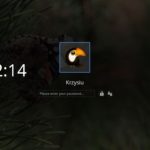 Again I wanted to customize something. I hated the login screen and while I rarely customize look, I wanted to have something nice. Linux Mint gave me a lot of choices and after a few tries I found something I loved. And then I found I could set my user icon. It was love at the first sight. Isn’t that toucan cute? It is, admit it! Look, it’s crying and it have big eyes – it’s cute. Awwww. But seriously – if you like to customize not only functions and behavior, but also purely look, then Linux isn’t for you. I’ve seen people customizing their Windowses for months. Months with such poor options. In Linux case they wouldn’t be able to finish it – so many settings. You can change everything and it’s not anymore somewhere in /etc/meow.d/mrrr.666.conf – you just chose your thing from the settings window which is placed in the place you’d suppose it’s there. You want to change window look, so you enter “window” and gotcha. In Windows there are like 5 options scattered in 216 places.
Again I wanted to customize something. I hated the login screen and while I rarely customize look, I wanted to have something nice. Linux Mint gave me a lot of choices and after a few tries I found something I loved. And then I found I could set my user icon. It was love at the first sight. Isn’t that toucan cute? It is, admit it! Look, it’s crying and it have big eyes – it’s cute. Awwww. But seriously – if you like to customize not only functions and behavior, but also purely look, then Linux isn’t for you. I’ve seen people customizing their Windowses for months. Months with such poor options. In Linux case they wouldn’t be able to finish it – so many settings. You can change everything and it’s not anymore somewhere in /etc/meow.d/mrrr.666.conf – you just chose your thing from the settings window which is placed in the place you’d suppose it’s there. You want to change window look, so you enter “window” and gotcha. In Windows there are like 5 options scattered in 216 places.
Nice joke, Windows Charmap!
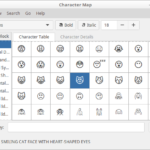 Windows character map is useless. It was fine when there were 256 characters, but not in the times when 65536 characters is not enough. Classical tidbit which makes Linux much better in this case. Glyphs (i.e. symbols/characters) are larger. Why would anybody would think it’s good to put very complicated symbol in 12×12 pixels box, like in Windows? Also in Linux it’s sorted. I wanted emoticons and I clicked on it. Obvious? Not for Redmond guys. You can see I check out only the emoticons. I can also search by name. If you don’t think that’s something good, do it in Windows. When I double click on the icon I can see details. Really big glyph, its name and Unicode version. While that last thing may seem to be too technical, it’s really useful. When I send emoticon to user of phone made in 2005, I’d have to use Unicode made before 2005. Same with social services.
Windows character map is useless. It was fine when there were 256 characters, but not in the times when 65536 characters is not enough. Classical tidbit which makes Linux much better in this case. Glyphs (i.e. symbols/characters) are larger. Why would anybody would think it’s good to put very complicated symbol in 12×12 pixels box, like in Windows? Also in Linux it’s sorted. I wanted emoticons and I clicked on it. Obvious? Not for Redmond guys. You can see I check out only the emoticons. I can also search by name. If you don’t think that’s something good, do it in Windows. When I double click on the icon I can see details. Really big glyph, its name and Unicode version. While that last thing may seem to be too technical, it’s really useful. When I send emoticon to user of phone made in 2005, I’d have to use Unicode made before 2005. Same with social services.
It’s important how Linux and Windows render symbols. It uses composite mapping, i.e. when there’s no character in the font, it will use alternative font. It’s fair for diacritics, but for emoticons it’s just ideal. Yet Windows doesn’t show composite character map. Linux Mint doesn’t suffer from that problem. When I’d want to check out the cat, I’d have to look for ages only to realize that princess is in another castle or cat is in another font. Another cultural reference? OK! Who let the charmap.exe out?
Cleaning up taskbar
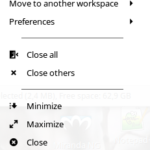 I often come to the point where I use single application/window but somehow I have a lot of them opened in the taskbar. Like now – I’m using only Firefox, but I’ve 21 windows on the taskbar. When I’ll start closing it in Windows, it would take time and with two left I’d surely misclick and close me dear Firefox. Linux Mint have this simple yet amazing function – Close others. It closes all windows (not hidden applications like services/deamons) at once except the one on which we clicked. In Windows I’d use such Close others it at least a few times a day.
I often come to the point where I use single application/window but somehow I have a lot of them opened in the taskbar. Like now – I’m using only Firefox, but I’ve 21 windows on the taskbar. When I’ll start closing it in Windows, it would take time and with two left I’d surely misclick and close me dear Firefox. Linux Mint have this simple yet amazing function – Close others. It closes all windows (not hidden applications like services/deamons) at once except the one on which we clicked. In Windows I’d use such Close others it at least a few times a day.
Is Linux costs saving?
Close others few times a day would mean about 1-2 hour saved per month. It’s not much, but add to it things like quicker searching for cats, quicker file system browsing (emblems/icons/colors are wonderful visual clue!), all these custom shortcuts. Then divide it by two – that’s the time spent on melting when looking at toucan. Look. Look now.
 Just look. Look in its eye. Awwwww.
Just look. Look in its eye. Awwwww.
These things are small, but not meaningless. There are a lot of documents about cost of Linux vs. Windows. Sometimes Windows wins, sometimes Linux. Even same methods would lead to different winner, as slight change in how we use system, might change the result. That’s why I think there’s no answer in general – at least I don’t have one. Still, I’m sure that recent changes in Linux (not only such tidbits, but basically everything – from stability and hardware support to the culture of community) makes it cheaper, while recent ideas of Microsoft make it more expensive.
I don’t know the current winner, but I’m sure that in a few years it will be Linux. Good luck!
